Baldur’s Gate 3 has been out for over a year now, and continues to receive massive content updates periodically. When it isn’t metamorphosing into a completely different game through official means, a healthy community of mod authors are creating their own changes and additional features. Naturally, it’s only a matter of time until someone decides, “you know what this game needs? A roguelike mode!” Enter Trials of Tav – A Roguelike Mode. Trials of Tav forces players into randomized battles at randomized locations, keeps track of their progress by calculating a “Roguescore,” and allows them to purchase permanent power-ups with the points they procure. If you’re itching to try out a roguelike Baldur’s Gate 3 experience, there are some steps you’ll need to take to install the mod properly. Here’s how to use the Baldur’s Gate 3 roguelike mod.
Installing a Mod Manager for Baldur’s Gate 3
Mod Managers simplify the mod installation process, and help prevent user error in the event something goes wrong. For Trials of Tav, it’s recommended to install BG3 Mod Manager, or BG3MM, for short. You can find a step-by-step guide on how to install BG3MM here. Alternatively, you can use Nexus Mods’ Vortex to install your mods, with instructions on how to do so here. If you opt to use Vortex over BG3MM, you’ll be able to install an entire modpack (called “Collections” on Nexus Mods) featuring multiple mods compatible with Trials of Tav. Vortex will install the entire collection for you, as well as automatically handle things like load order and conflict resolution. Otherwise, you can manually install them with BG3MM, but you’ll have to worry about compatibility issues yourself.
Installing Prerequisites for Trials of Tav – A Roguelike Mode
Once you’ve got the mod manager of your choice up and running, it’s time to install Norbyte’s Script Extender, which Trials of Tav requires you to have installed in order for it to function properly. If you’re using BG3MM, there’s a button for this under the “Tools” menu. If you’re using Vortex, the installation process is fairly straightforward: download the script extender here, and place the DWrite.dll file in the bin folder of your Baldur’s Gate 3 installation. This is usually located wherever your Steam games are installed, but here’s an easy way to find it:
- Go to your Steam library.
- Right-Click Baldur’s Gate 3 and select “Properties.”
- Click on “Installed Files” and then click “Browse” in the top-right of the window.
- The “bin” folder you’ll see in the window that pops up is where you need to paste the .dll file into.
- Once you paste it, you’re done with this step!
Installing Trials of Tav – A Roguelike Mode
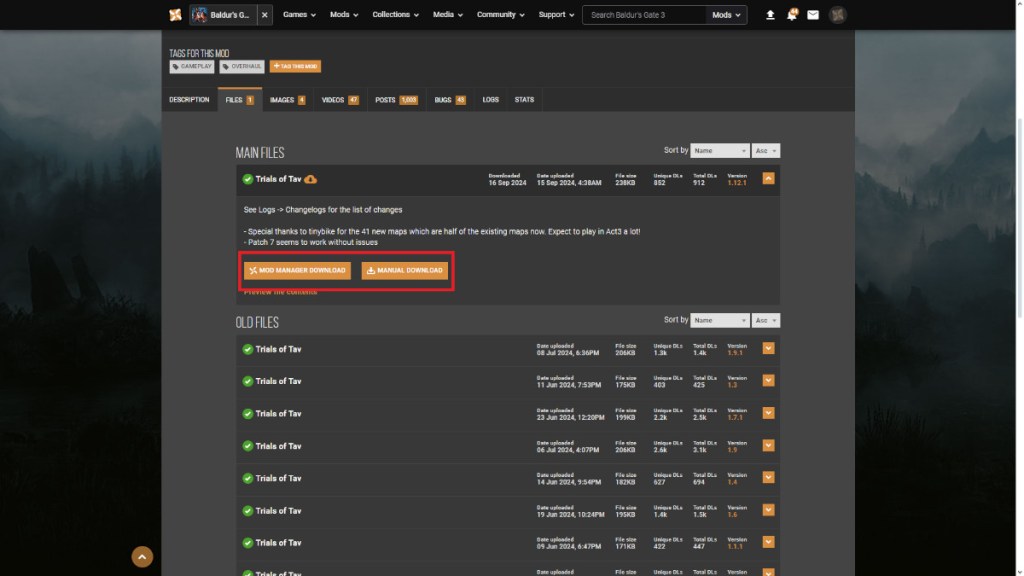
Finally, it’s time to install Trials of Tav itself! If you’re using Vortex:
- Click the “Mod Manager Download” button in the “Files” tab of the mod’s page.
- Click “Download” on the window pop-up that appears.
- Vortex will download the mod and automatically enable it for you. Then you should be good to go!
If you’re using BG3MM:
- Select “Manual Download” and save the file in an easy to reach location.
- Extract and paste the “CombatMod.pak” file from the download into the Baldur’s Gate 3 mod folder located in your system’s AppData. This is easier than it sounds, and you can find a more detailed set of instructions on where to find that folder here.
- Click “refresh” in the BG3MM window, then drag it from the right “inactive” side, to the left “active” side.
- Click the button to the right of “Export” in the BG3MM window. Your mod is now loaded and ready to be used!
Playing Trials of Tav – A Roguelike Mode

Make sure the mod is enabled by opening Baldur’s Gate 3, clicking “Mod Manager” at the main menu, clicking the “Installed” tab, and enabling Trials of Tav – A Roguelike Mode. Starting the mod is easy. Start a new game, select whichever difficulty you prefer, and create your character. If everything has been installed correctly, you should get a pop-up on your screen once you gain control of your character. Select “Yes” to begin playing, then select “Yes” again to teleport to camp. Once it’s done loading, you’ll be asked to start the roguelike mode. Click “Yes” one final time, and Trials of Tav will activate!
In the menu that appears, click the “start” button, then you can either click “teleport,” or press the “leave camp” button on the bottom right of your screen. This will send you to your first battle. If you’re victorious, loot the enemies and collect your reward. This will send you back to camp where you can regroup before leaving camp or teleporting to the next battle. You can also unlock powers using your accumulated roguescore under the “Unlocks” tab in the Trials of Tav window.
It’s recommended to play in Honor Mode for the authentic roguelike experience in order to prevent you from reloading a save, but feel free to play the way you’d like.Trials of Tav features a lot of customizable settings to tweak your experience how you see fit. It even allows for co-op play! You’ll no doubt find yourself face-to-face with multiple challenges playing Trials of Tav, so it might help to know some handy tips for Baldur’s Gate 3 combat.
Baldur’s Gate 3 is available for PC and PlayStation 5.