Many players are getting the dreaded Session Search Error when trying to load up their world in Palworld. Here is everything we know on how to fix the Session Search Error in Palworld.
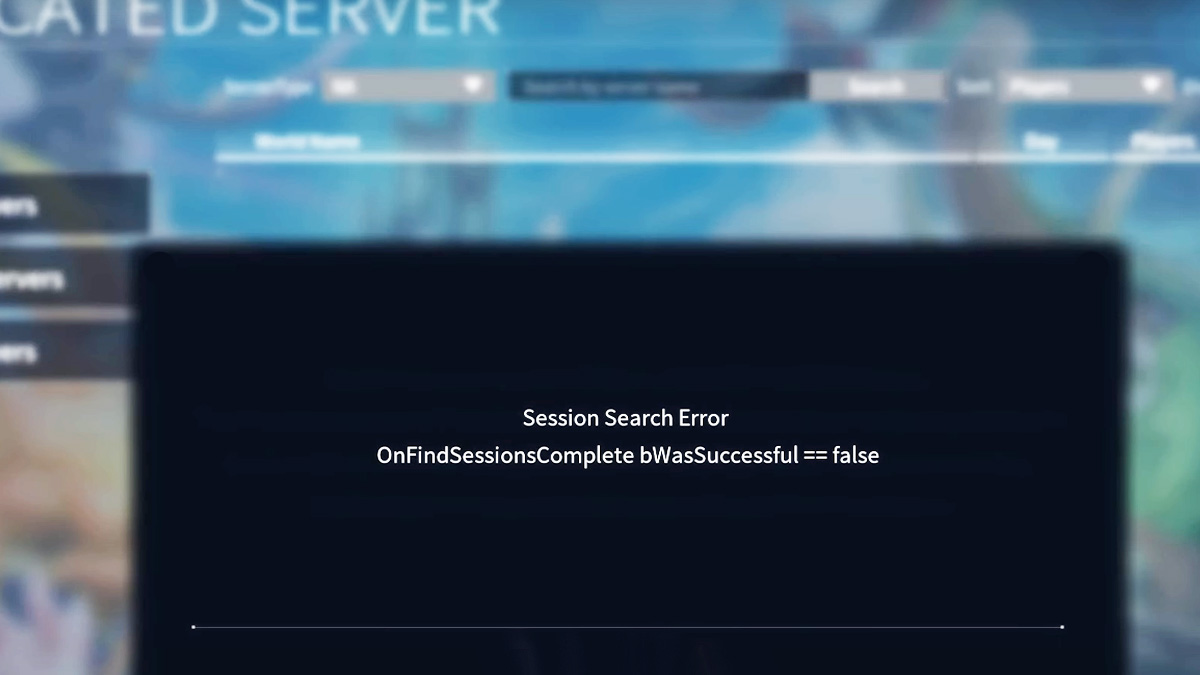
Palworld Session Search Error Fix
If you boot up your Palworld world, you may get hit with the Session Search Error, which reads “OnFindSessionsComplete bWasSucessful == false.” This pesky bug is fairly frustrating, preventing you from loading up your world.
I know, I totally get it; it’s annoying when you just want to load up your guns and go Pal hunting! After suffering this error myself, I have found a workaround that seems to fix the problem. Or at least it solved the error message in my game.
Below are the steps to fix the Palworld Session Search error:
- Close out your game completely and restart Palworld.
- Boot up your game again, and on the main menu, select “Change World Settings” under your world.
- Once here, set “Multiplayer” to “Off.” This can be found above your Difficulty settings.
- Load up your world, and then toggle the Multiplayer option from On and Off.
- You may have to toggle multiplayer on and off multiple times and reset your game before it will work again.
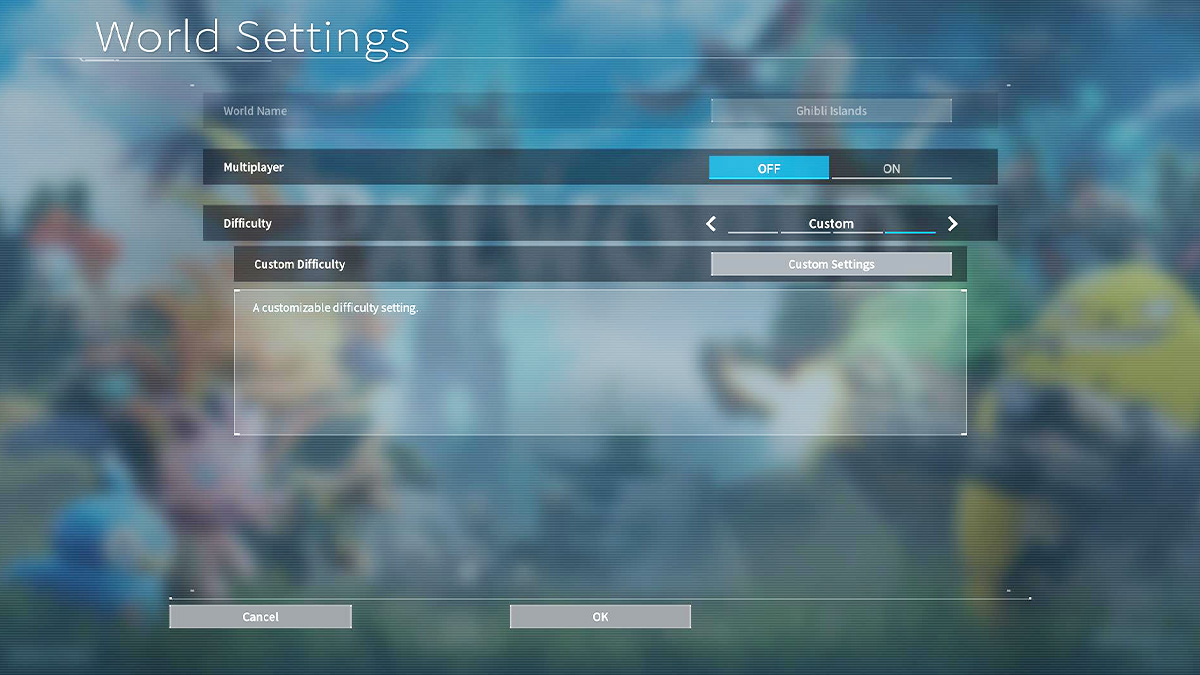
If the above method doesn’t fix your Session Search Error in Palworld, then there are a few other things you can try. Unfortunately, if you are playing Palworld on Xbox, there isn’t much more you can do except wait for a patch. However, if you are on the PC, you can also try the following methods:
Verify Palworld Game Files
Sometimes, games can be corrupted for various reasons, and checking their files can determine whether there is corruption. Some players have reported their Session Search Error being resolved after verifying their Palworld files, which you can do with the steps below:
- Open up Steam and find the Games and Software tab on the left hand of the program.
- Find your games library list and right-click on Palworld and select “Properties.”
- In this menu, click “Installed Files” and then select the “Verify integrity of game files” option at the bottom of the window.
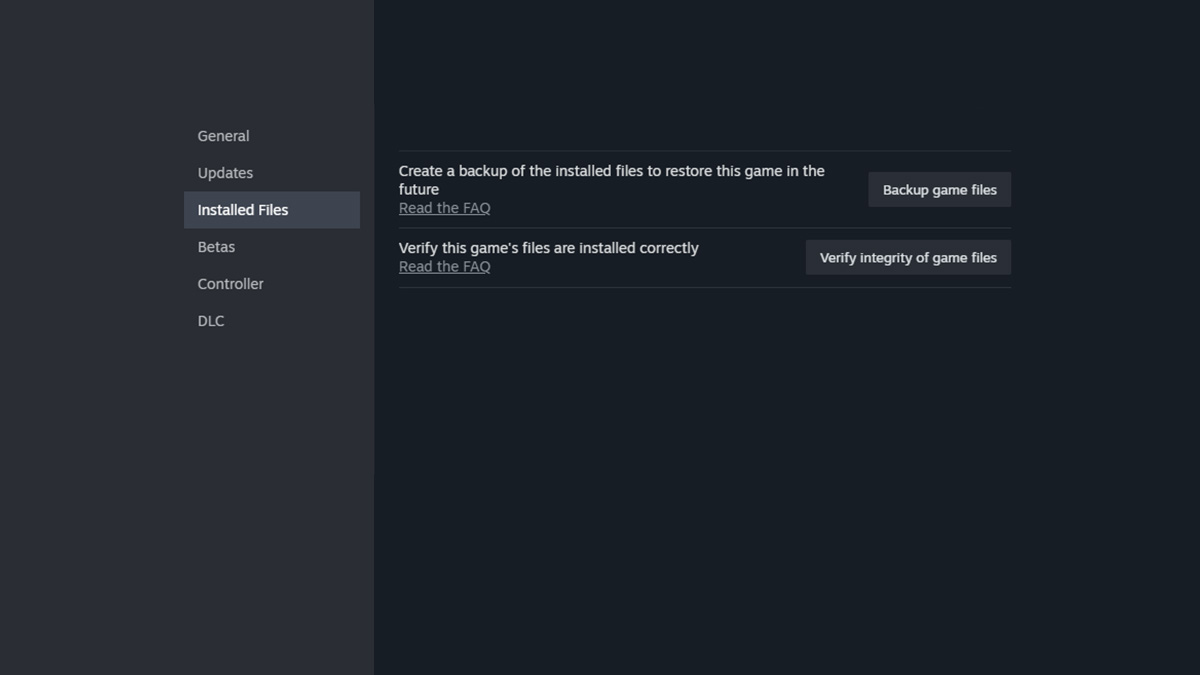
Update your Palworld Game
Similar to verifying your files, PC users can also check to see if their game is missing an update. This might be a long shot as, in most cases, your Palworld will automatically be updated when you have your PC on. Still, it’s worth trying with the steps listed below:
- Open up Steam and go to your library under the Games and Software tab.
- Right-click on Palworld and then select the “Updates” tab in your game file.
- Make sure to toggle “Always keep this game updated.” If Palworld doesn’t have the current update your Steam client will start downloading it when you toggle this.
- Let your game file update, then restart it.
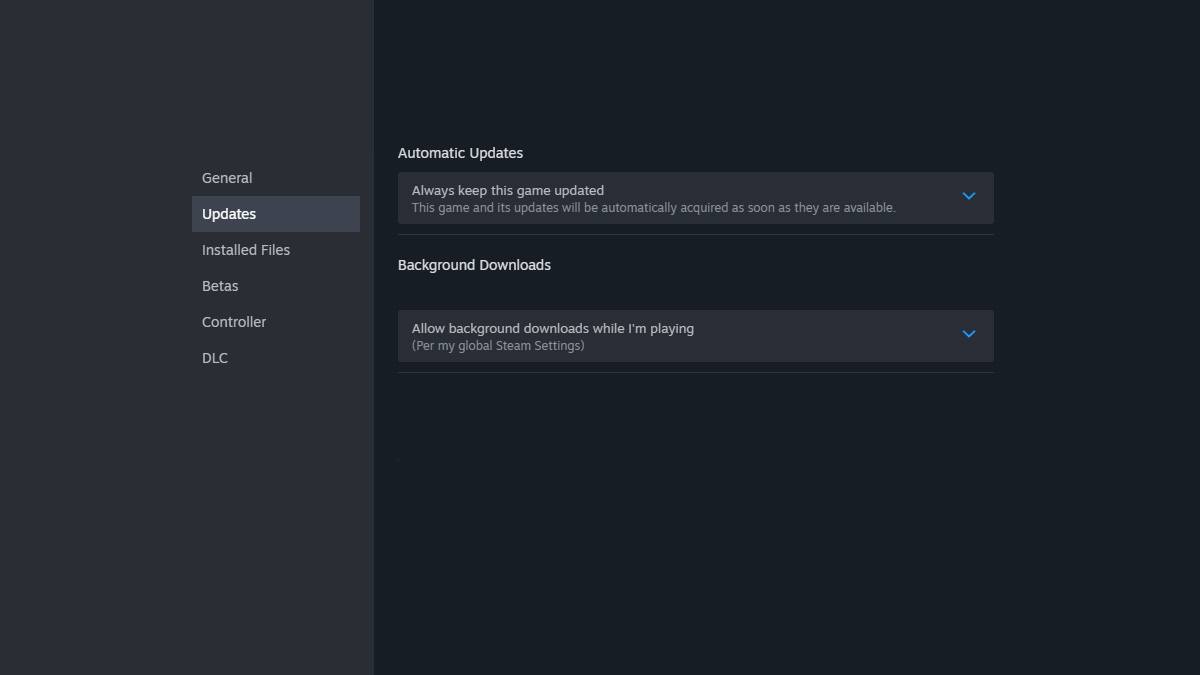
Reset your router
This is a last resort, but the final thing you can try is resetting your router. Unfortunately, there isn’t a universal step you can do here, as everyone’s routers work differently depending on the model. However, look up which device you own and find its instruction manual online. Or you can just manually power it down and power it back up. I know this isn’t the most elegant of solutions, but it works in some instances!
If your Palworld still has this issue, you may have to create a new world. Some players have reported the issue going away after creating a new world. This isn’t exactly ideal, as no one wants to lose their progress. But it might be worth a shot, as some have said that their old world started working again after creating the new world file and exiting.
If all else fails, players will have to wait for an official patch from developer Pocketpair. There have been enough players complaining about the issue that it will likely get a hotfix in the future. For the most part, though, it seems that toggling your multiplayer on and off and resetting your game is your best bet for fixing the Session Search error in Palworld.
Palworld is now available on PC, Xbox One, and Xbox Series X/S.