The new Silent Hill 2 remake is a technically impressive game that has managed to maintain the atmosphere of the original 2001 release on PS2, with the town’s foggy and oppressive environments looking better than ever. Those of us playing on PC are definitely going to want the best experience possible in both fidelity and performance when delving into this new remake. Fortunately, the game supports Frame Generation for those looking to boost their framerate for the best performance possible.
How to Enable Frame Generation in Silent Hill 2 Remake
Enabling Frame Generation in Silent Hill 2 remake is easy. However, unlike other recent PC titles, the game doesn’t include this option in its settings. Instead, people looking to boost their framerate on PC are going to need to tamper a little bit with one ini text file. Don’t worry, the process is not complicated.
First of all, you need to the Silent Hill 2 folder that contains the file you’ll have to edit. If you are on Windows PC, the route to the folder will look something like this:
“Users[Your Username]\AppData\Local\SilentHill2\Saved\Config\Windows”
The file you need to edit is one simply named “Engine.ini.” After locating it, make sure to copy and paste it somewhere safe before you edit it, to make sure you can easily restore it to your default settings. Afterwards, using Notepad you will need to add the following lines at the bottom of the file:
[SystemSettings]
r.FidelityFX.FI.Enabled=1
As a reference, this is how it looks like on my end:
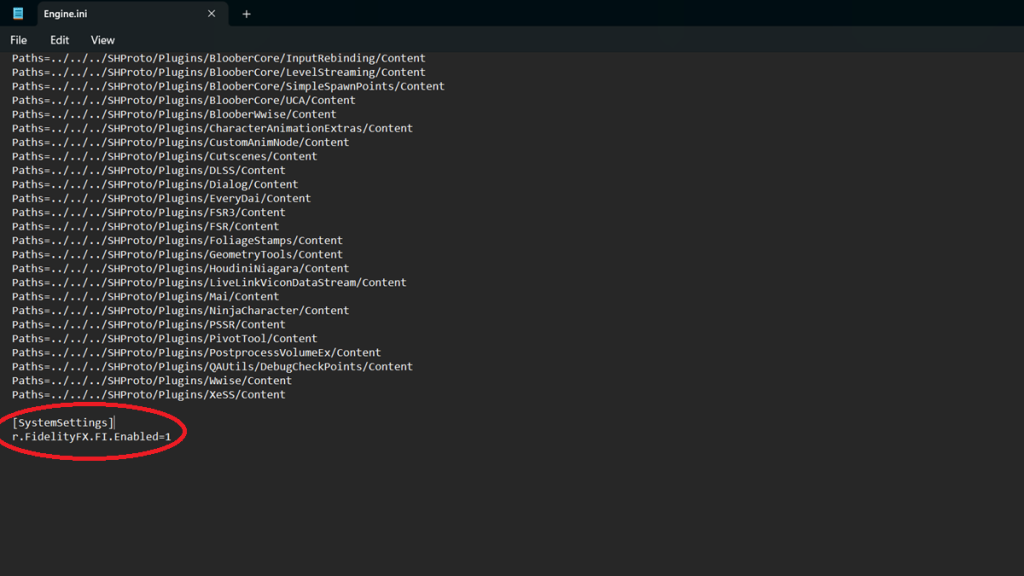
Once all of this is done, all you need to do is boot up the game, go to the graphic settings and select FSR 3.0 on the Supersampling option. Note that Frame Generation is not available for any other supersampling option other than FSR and FSR 3.0. So those of you that prefer DLSS will have to give that away in order to get that FPS boost.
How to Enable Frame Generation in Silent Hill 2 Remake for Steam Deck
If you want to play the new Silent Hill 2 remake on your Steam Deck but you’re worried the lower hardware specs won’t cut it, Frame Generation might help you get that boost you need. Fortunately, Frame Generation is also possible on Valve’s portable device. However, it takes a bit more effort to find the folder where the “Engine.ini” file is located on the Linux based device.
As a disclaimer, the lower-end hardware might struggle with the game, especially when it comes to VRAM, so be mindful of that when trying to get Frame Generation for Silent Hill 2 while running the game on the Steam Deck.
As for the method, the file and lines you need to add are the same as above. However, the file is in a slightly more convoluted route. You need to make sure that you can see hidden files on your Steam Deck or Linux PC, and then follow this route:
“.steam/steam/steamapps/compatdata/2124490/pfx/drive_c/”
From here, it is almost the same as the method for Windows PC, with the following route leading to the Engine.ini file:
“users/steamuser/appdata/local/SilentHill2/Saved/Config/Windows”
After editing the file the same way as described above you can select FSR or FSR 3.0 as your Supersampling options and enjoy the game on the go or on your home computer.
Silent Hill 2 is readily available for PC and PlayStation 5.