The latest update for Stellar Blade has added the ability to place a custom pin on the in-game map. This can be useful for marking special locations for future reference in some of the game’s more open areas.
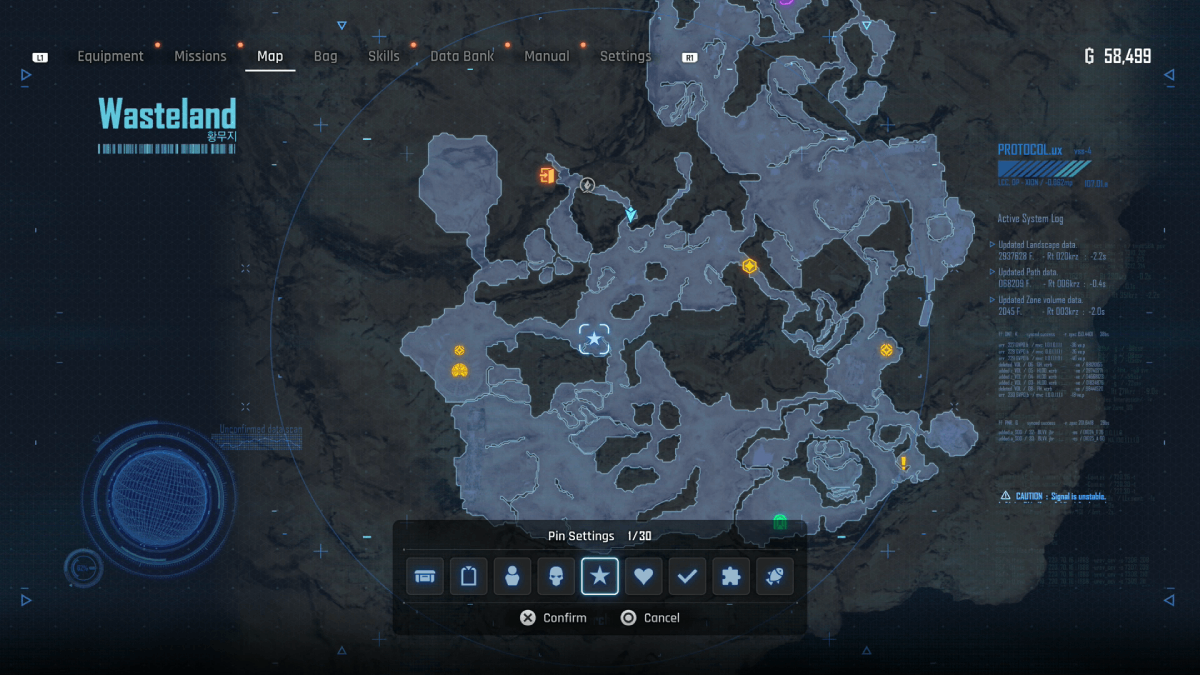
How to Add a Pin to the Map in Stellar Blade
To access the map in Stellar Blade, you swipe upwards on the DualSense touch pad. To place a pin, you can now press the Square button anywhere on the map and a new menu will pop up. This will allow you to select which type of marker you would like to add.
The different markers are all purely for aesthetic purposes, although they can be useful for marking what the pin is for. For instance, if you want to mark a tough boss fight, you can select a skull, or select the crate or heart pins for items. The pins available are a crate, door, person, skull, star, heart, tick, puzzle piece and a fish. Once you know which icon you wish to use, scroll over and confirm it with X.
You can place up to 30 pins per map. This is a unique count for each area too, so you can place 30 in Xion, another 30 in the Wasteland, and so on.
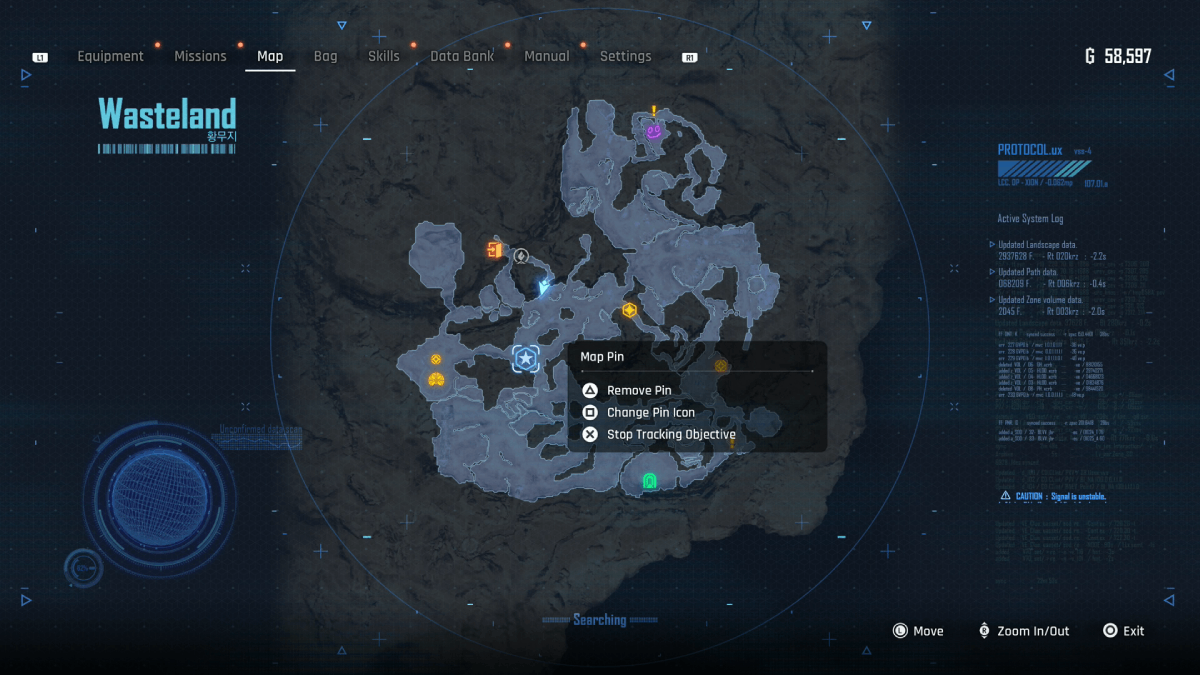
How to Use and Remove a Map Pin in Stellar Blade
Once you have placed a pin, it can now be used like any other marker on the Stellar Blade map. If you’d like to track it with the scanner compass as you’re wandering through the world, hover over your custom pin and press X to mark it as a tracking objective. You can only mark one pin at a time, however, whether it’s custom or automatic. Now, whenever you perform a scan by tapping the touch pad, your custom pin will appear on the compass at the top of the screen.
To make changes to any map pin you’ve already added, hover over it to see your options. You can use Square to reopen the icon selection, so if you meant to put a person but added a skull, this is how you can correct that. You can also use Triangle to remove any pin you have added.
Stellar Blade is out now for PS5.


Published: Sep 27, 2024 04:50 pm